How to Navigate and Reject a Job Application in the Applicant Tracking System
This guide demonstrates how to navigate from the dashboard to the job posts section, select a specific job, view a candidate's profile, and subsequently reject their application within the system.
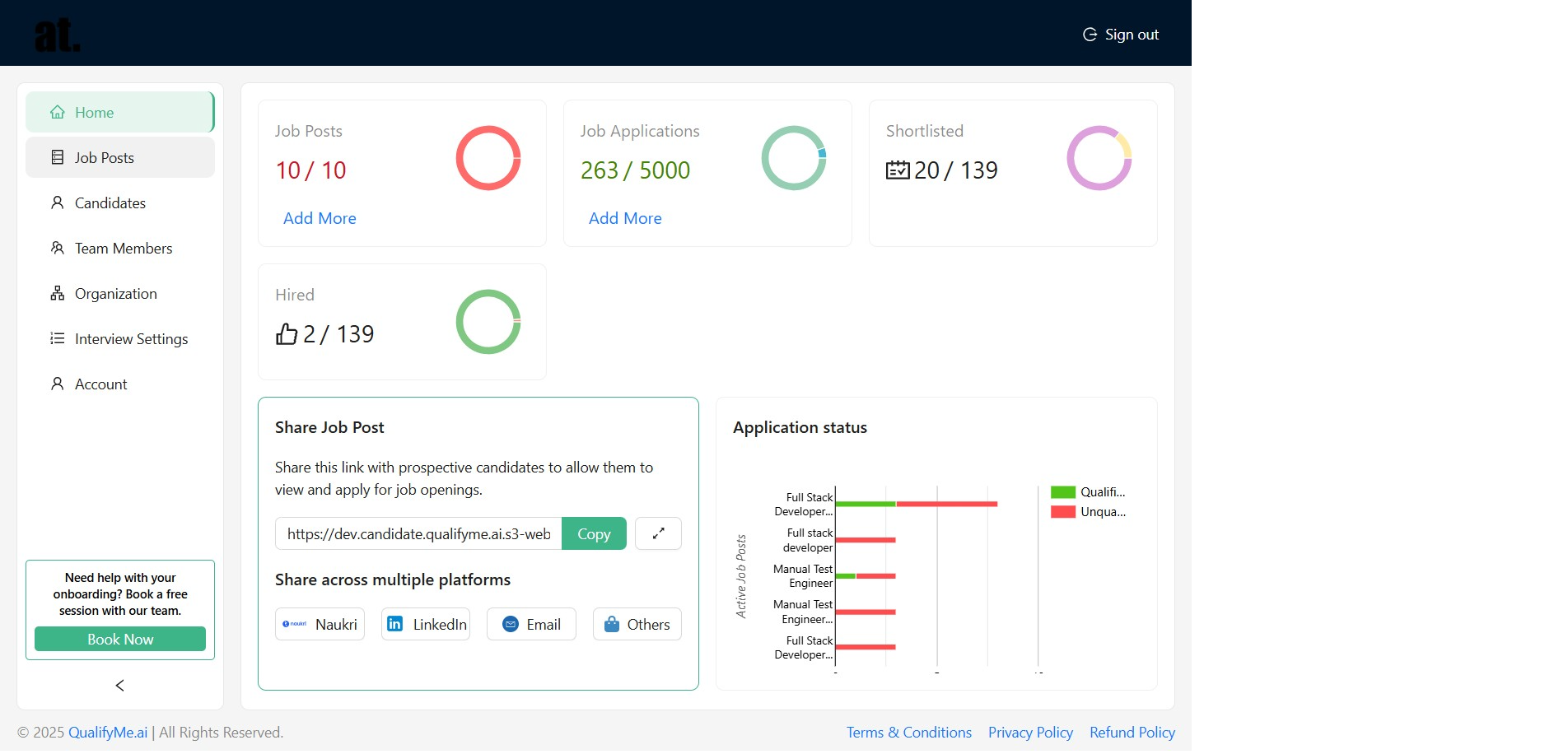
Navigate to Job Posts
Click on 'Job Posts' in the left navigation panel from the dashboard.
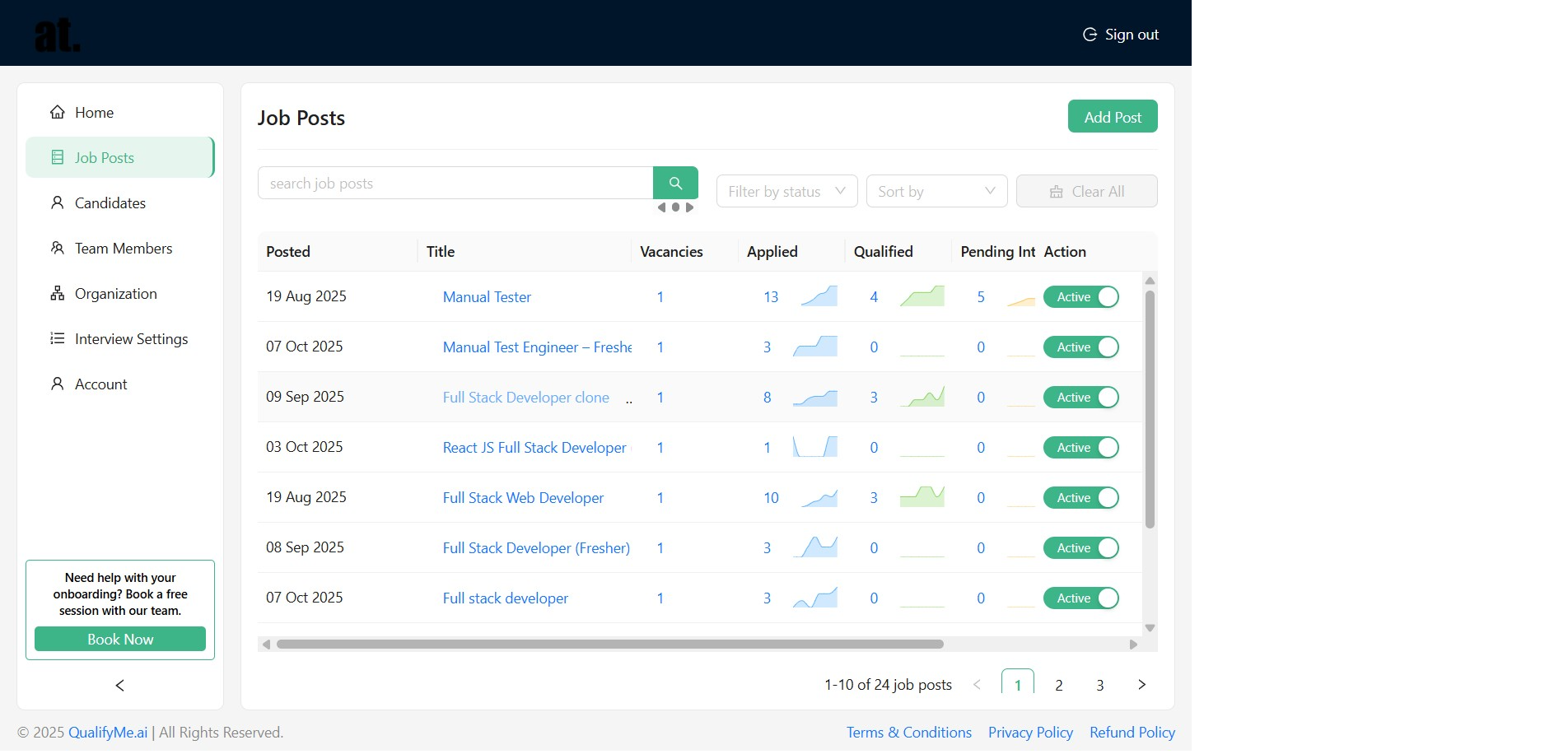
Select the Target Job Post
From the list of job posts, click on the 'Full Stack Developer clone' entry to view its details.
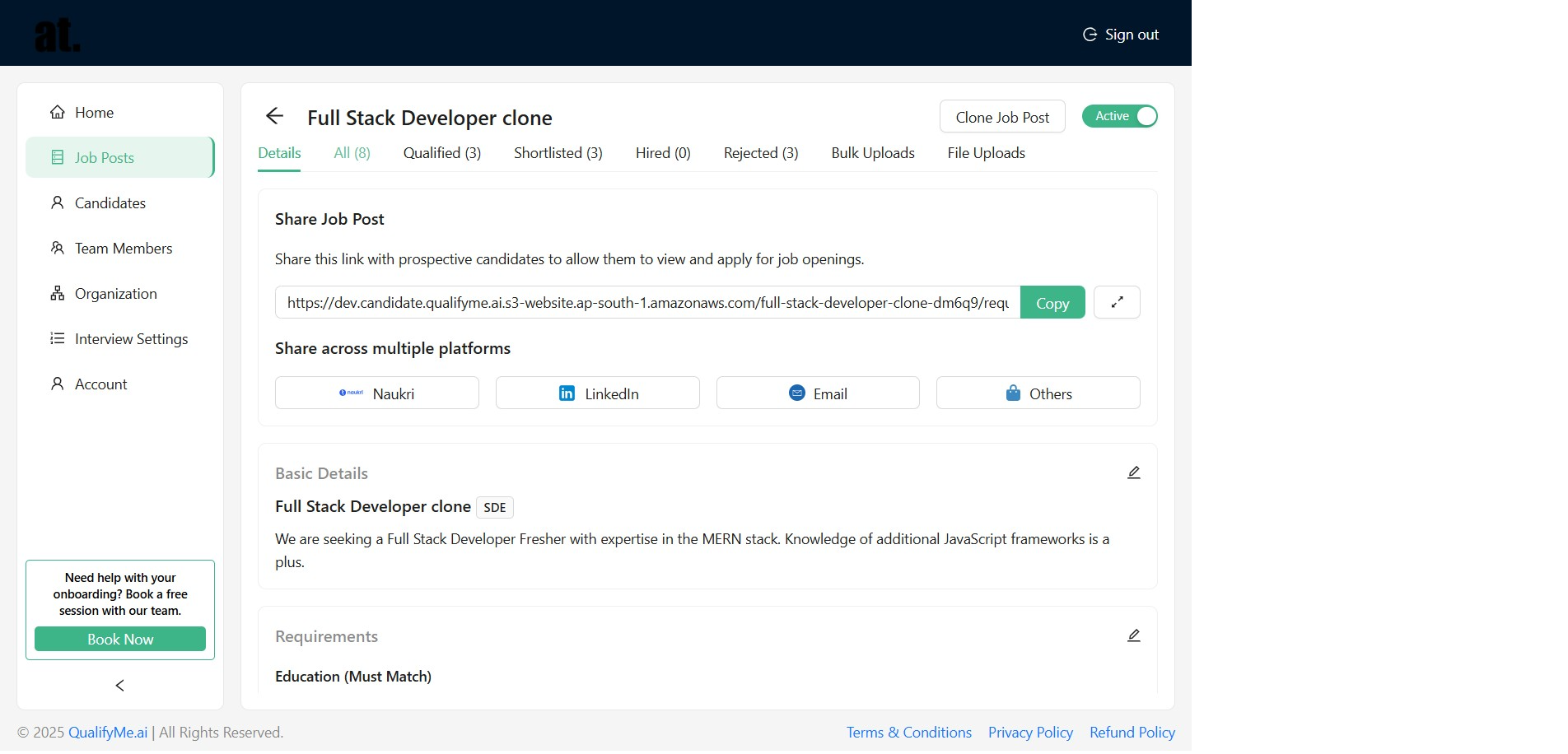
View All Applicants
Under the job post details, click on the 'All (8)' tab to see all candidates who have applied.
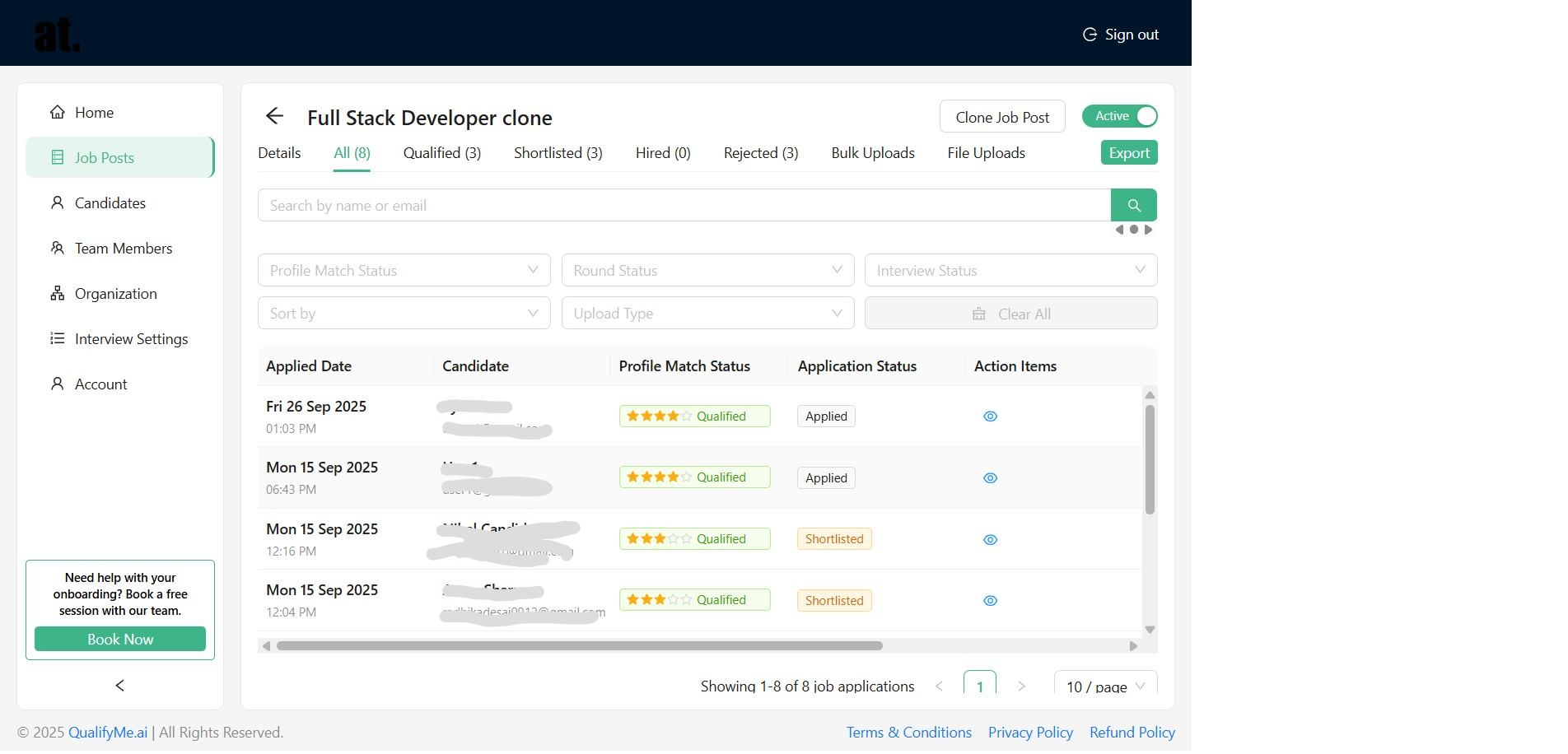
Open a Candidate's Profile
Locate the candidate named 'User1' and click on their profile icon or entry to view their application details.
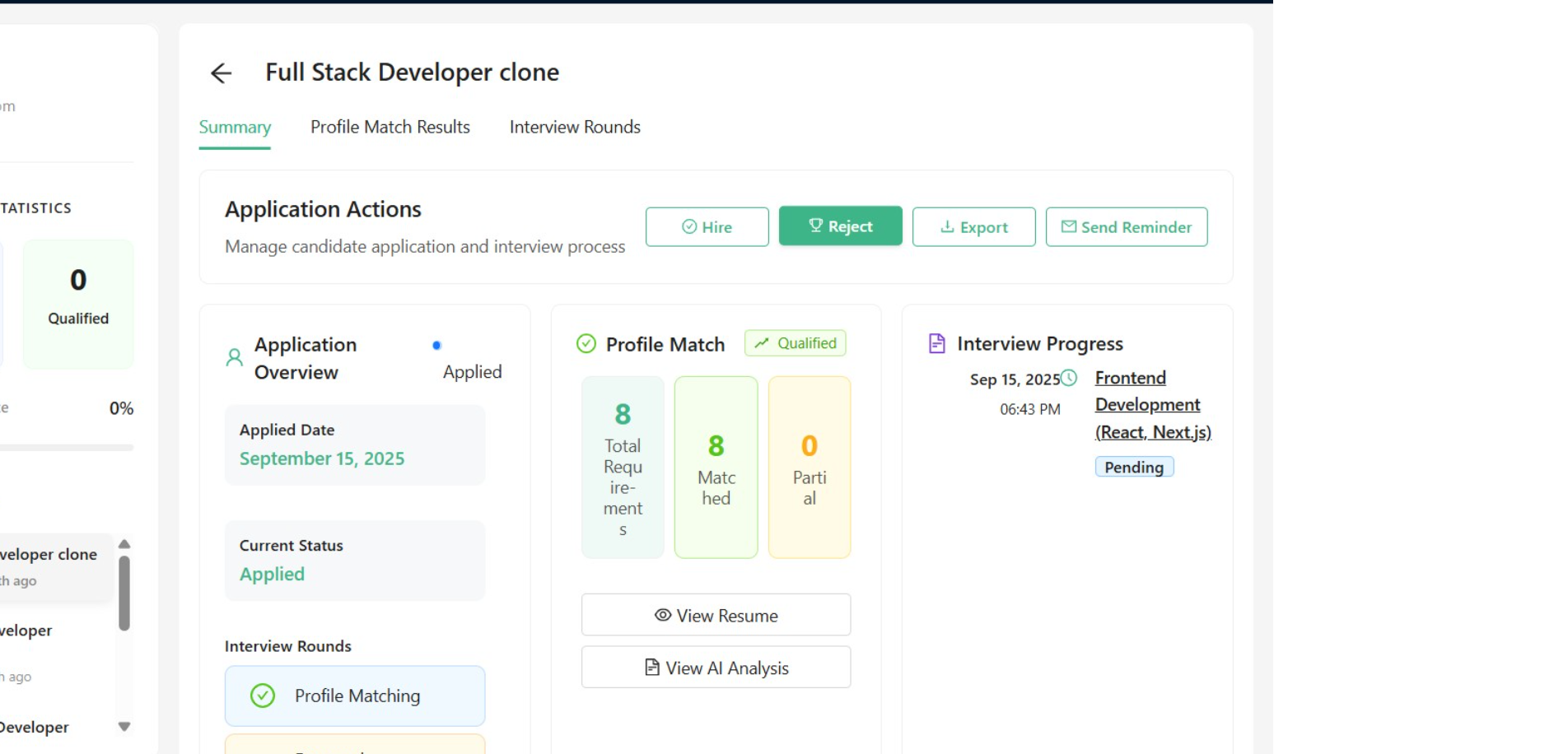
Initiate Application Rejection
In the candidate's profile view, click the 'Reject' button under the 'Application Actions' section.
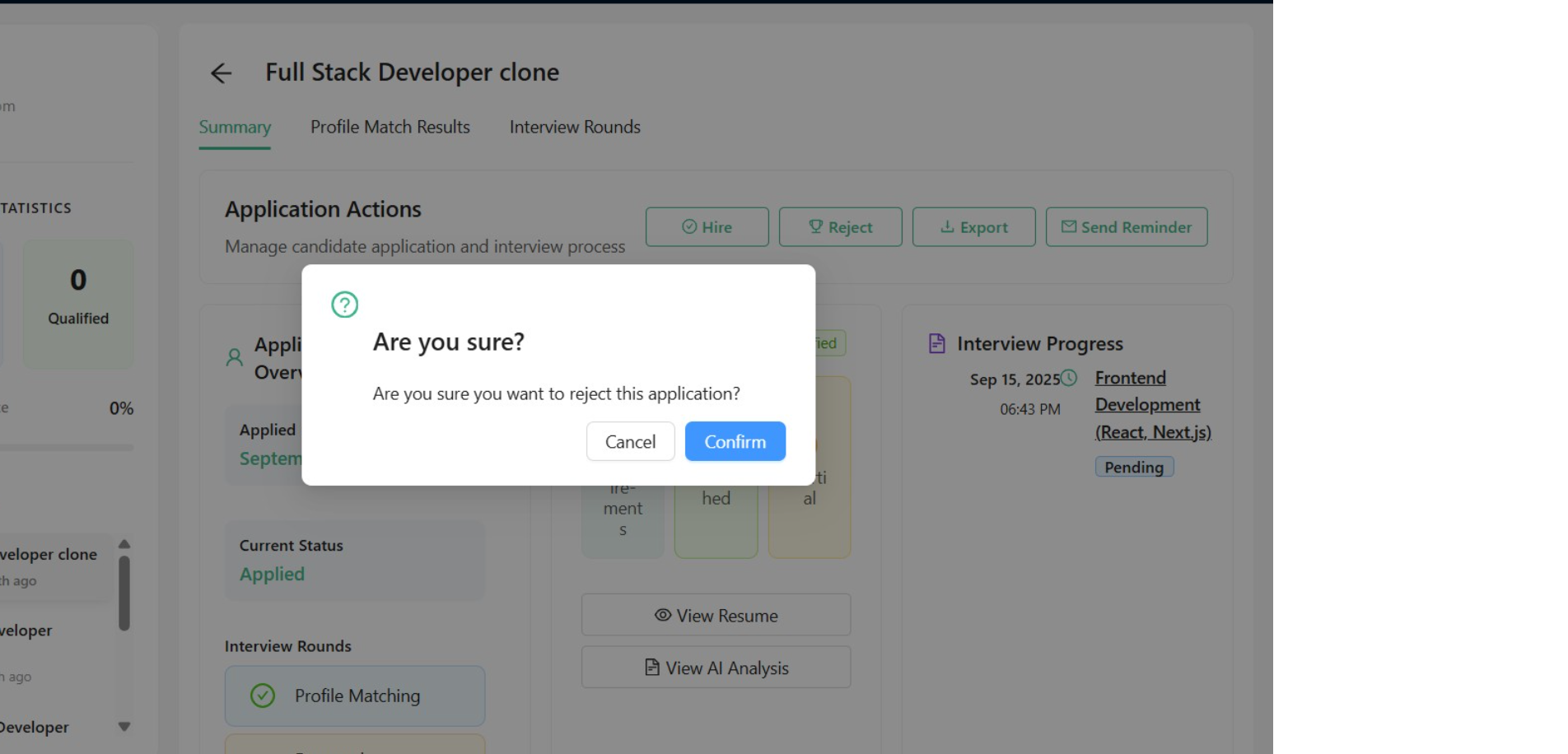
Confirm Rejection
A confirmation prompt appears asking, 'Are you sure you want to reject this application?', click 'Confirm'.
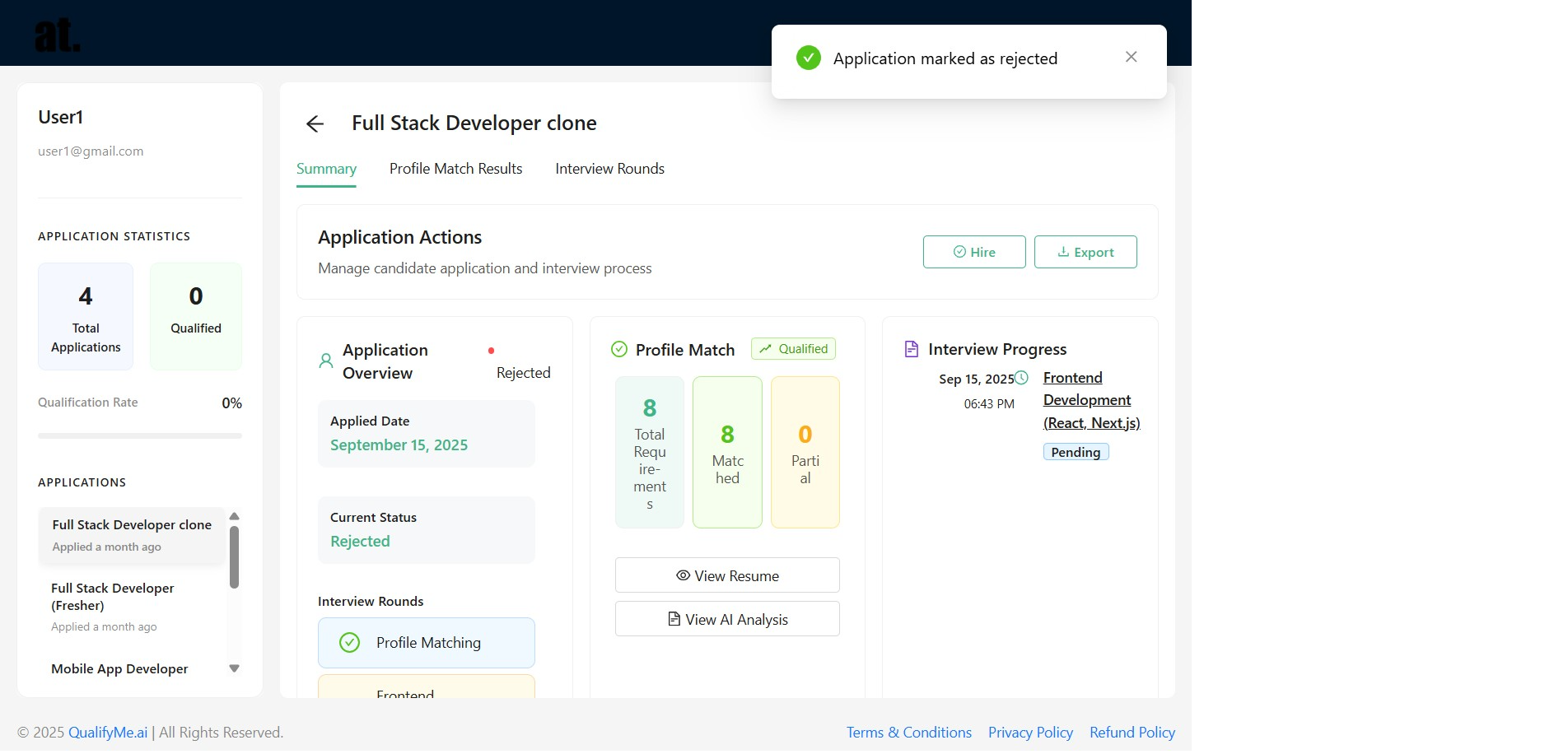
Verify Application Status Update
The system confirms the action with a green notification stating 'Application marked as rejected', and the candidate's current status is updated to 'Rejected'.