How to Customize Organization Theme Colors on QualifyMe
This guide shows you how to navigate to the Organization Settings, select the Theme tab, and customize the color scheme by choosing a preset or setting a custom color.
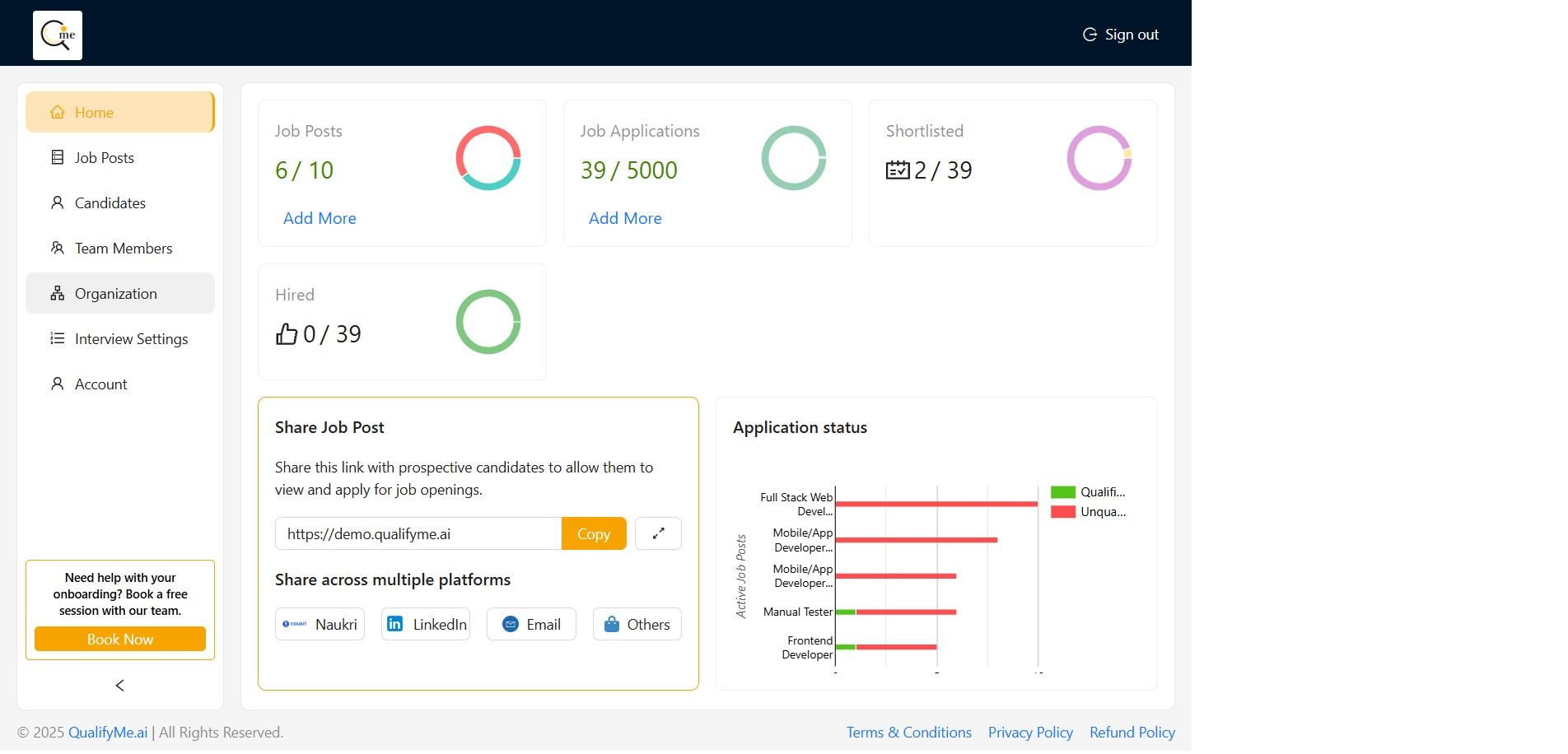
Navigate to Organization Settings
Click on 'Organization' in the left navigation menu to access the organization settings page.
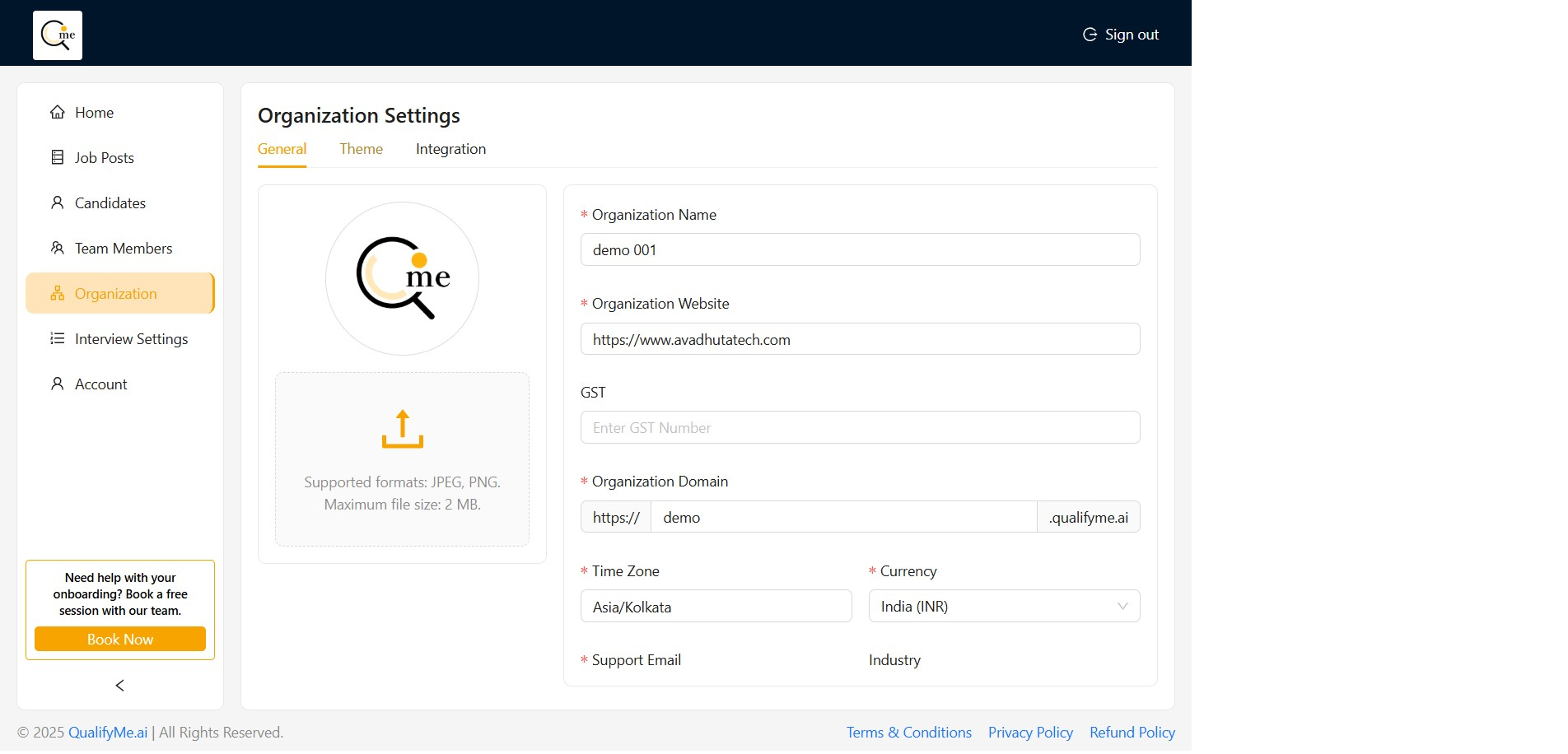
Select a Preset Theme Color
Click on one of the displayed color circles (e.g., Magenta) to apply a predefined theme color.
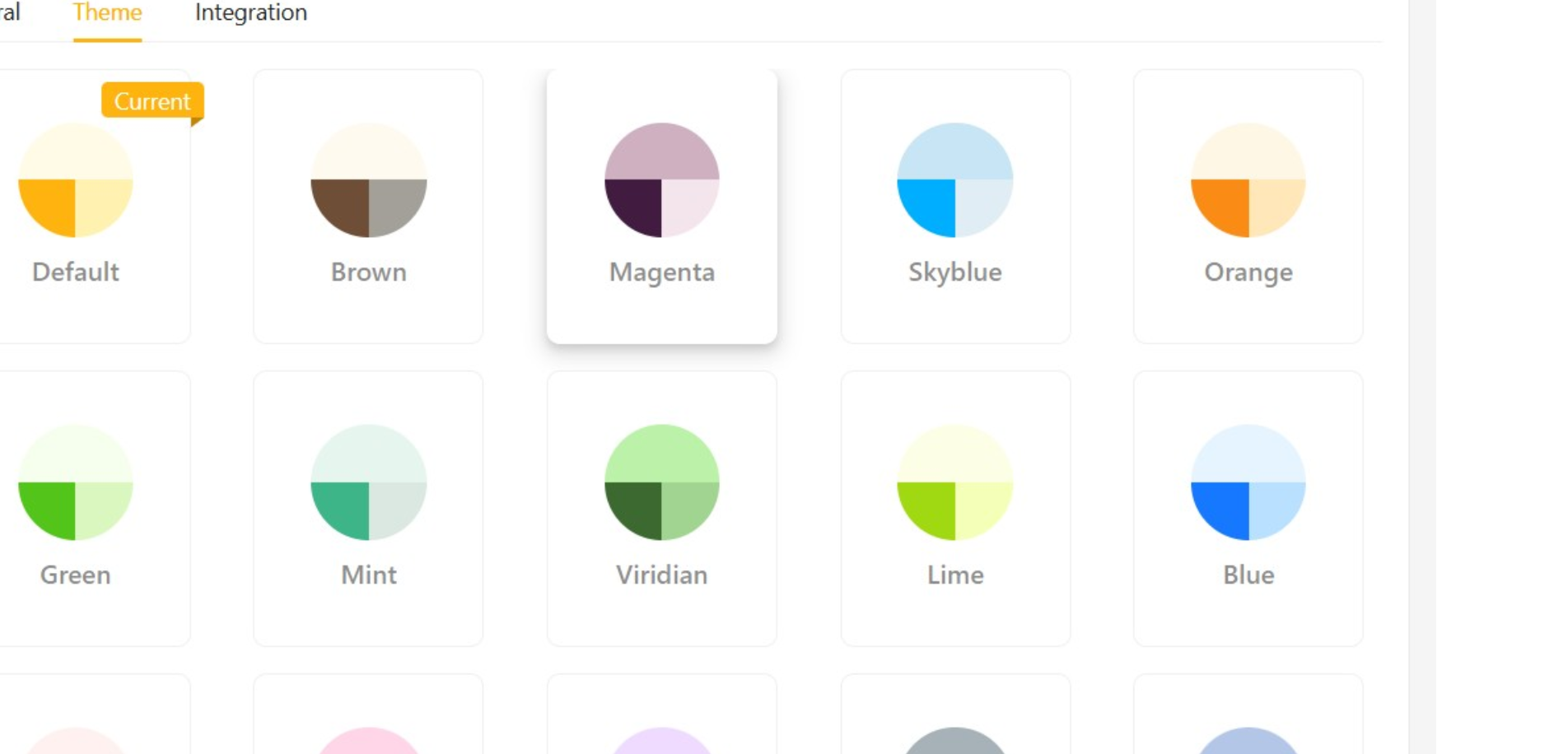
View Preset Theme Options
The interface displays various preset color themes, including Default, Brown, Magenta, Skyblue, and others.
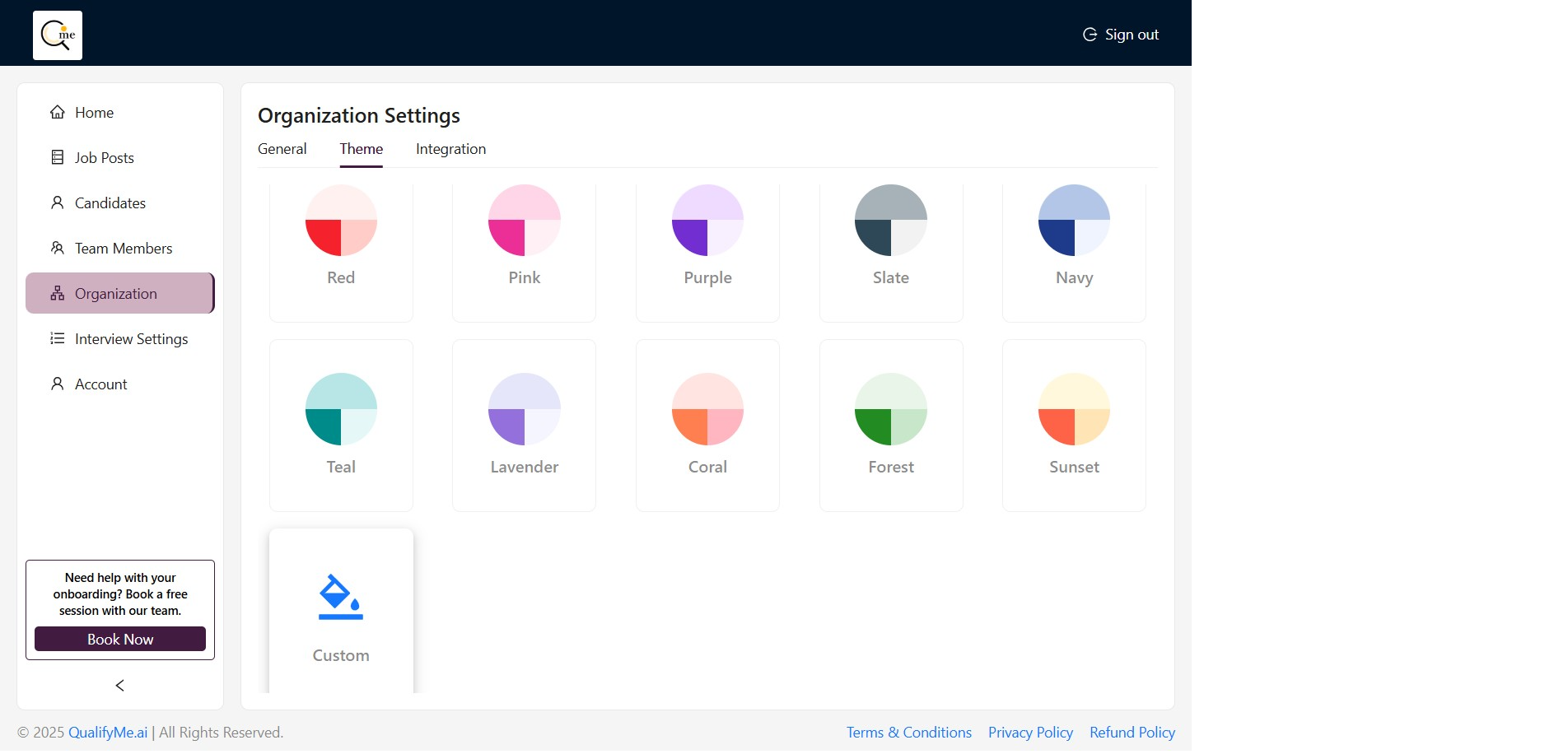
Select Custom Theme Option
Scroll down and click on the 'Custom' option to open the color picker for manual color selection.
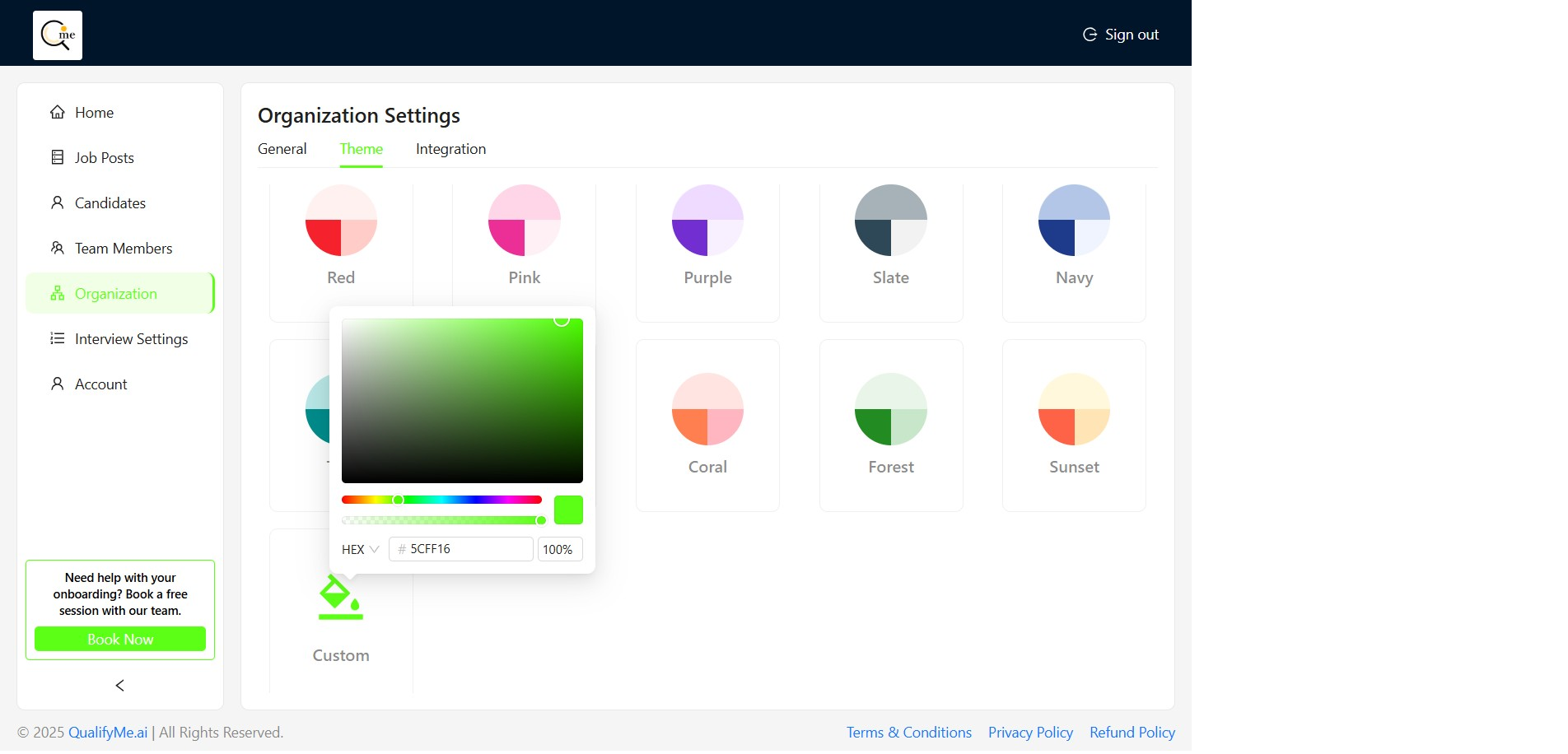
Open Color Picker
Clicking 'Custom' opens the detailed color selection panel, showing a color spectrum and a preview of the selected color (currently showing a shade of green).
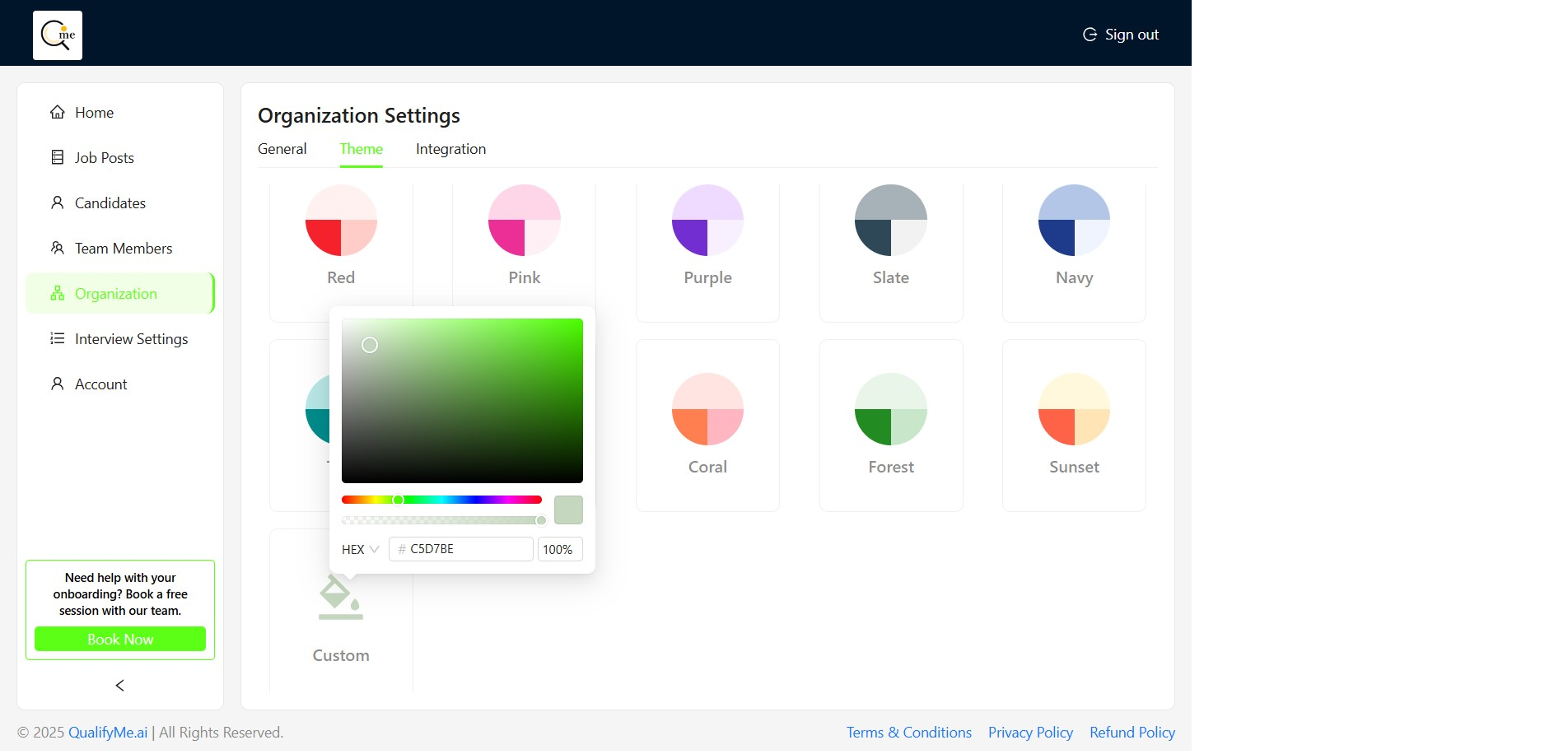
Adjust Custom Color Value
The interface allows setting the color using an HEX code or by directly manipulating the color selection tool. The current HEX value shown is 'C5D7BE'.
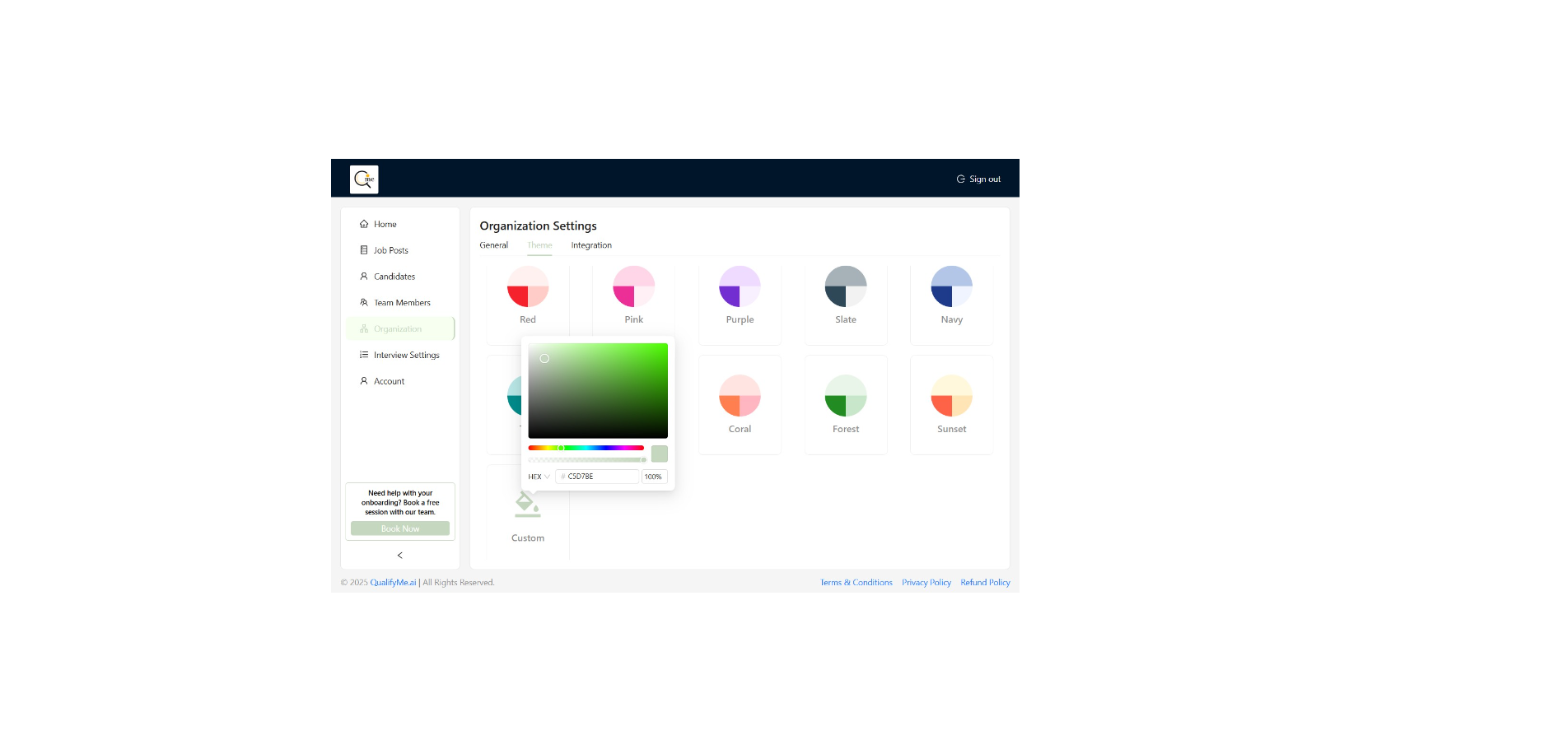
Finalize Theme Selection
After choosing the desired preset or custom color, the new theme will be applied to the organization's interface elements.